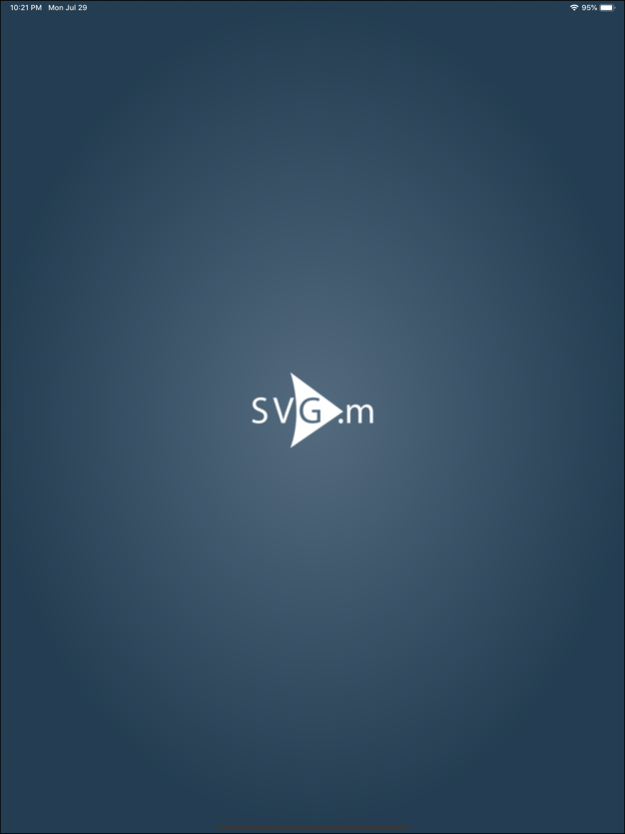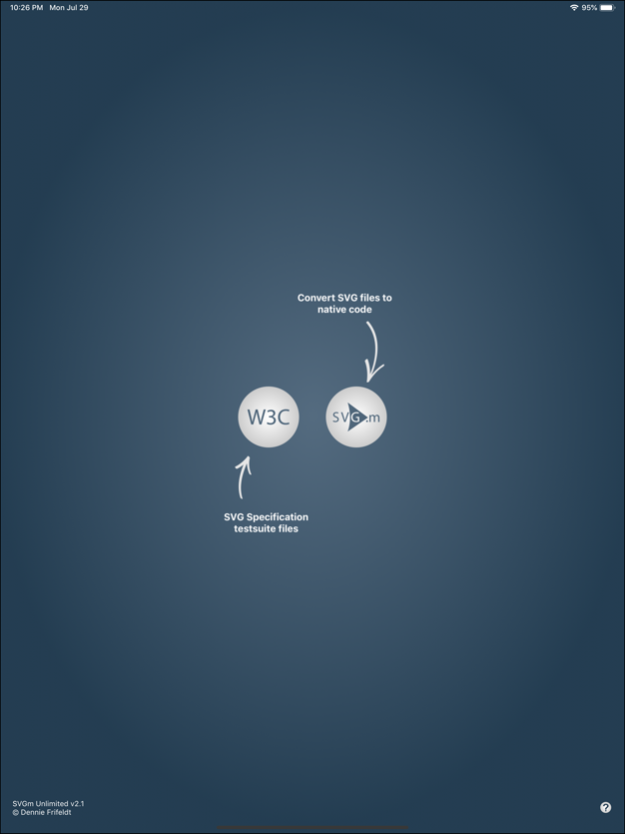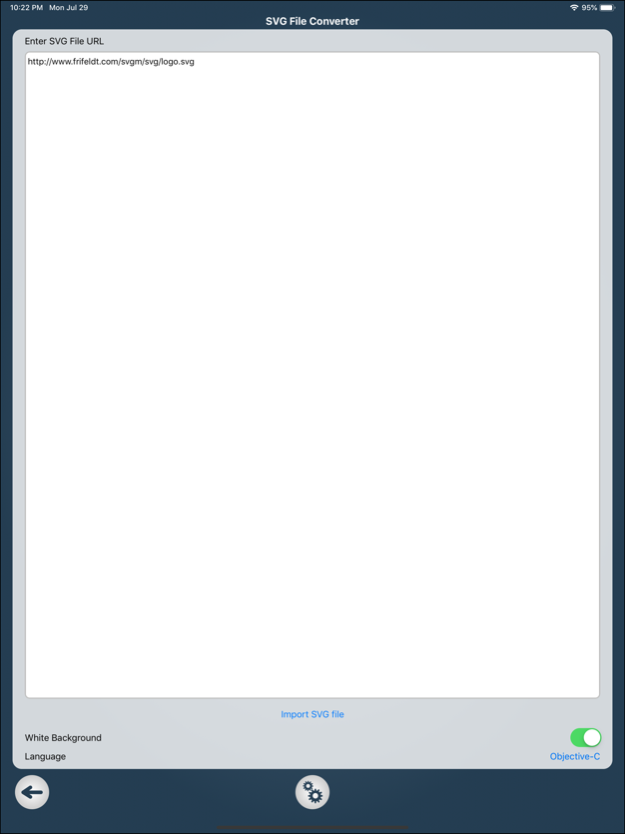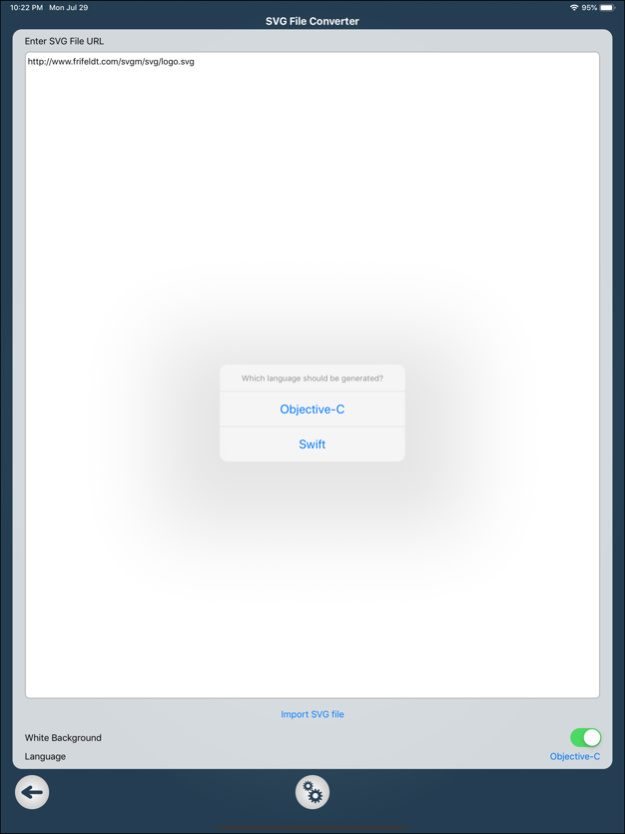SVGm 2.2
Continue to app
Free Version
Publisher Description
Updated to support newest devices
SVGm is a utility that can convert SVG (Scalable Vector Graphics) files to Swift or Objective-C code (Swift not available in free version).
Transform your IOS device into an indispensable tool in the development of your app which design you imagined to have a visual expression slightly beyond the standard.
Instead of struggling with PNG images in various dimensions create your graphics once, using your favourite vector drawing application, and use SVGm to convert it to code where the desired size or scale easily can be changed.
Drawing the graphics in code you ensure that your graphic elements stays crisp and sharp on both Retina and non-Retina displays, no matter which dimensions you define in code.
All graphical content found in the app are drawn by code that prior has been converted and exported using the app itself.
For support visit: http://www.frifeldt.com/svgm
If you find SVGm useful, please write a review of the app.
Thank You!
Sep 22, 2022
Version 2.2
Updated to support newest devices
About SVGm
SVGm is a free app for iOS published in the System Maintenance list of apps, part of System Utilities.
The company that develops SVGm is Dennie Frifeldt. The latest version released by its developer is 2.2.
To install SVGm on your iOS device, just click the green Continue To App button above to start the installation process. The app is listed on our website since 2022-09-22 and was downloaded 0 times. We have already checked if the download link is safe, however for your own protection we recommend that you scan the downloaded app with your antivirus. Your antivirus may detect the SVGm as malware if the download link is broken.
How to install SVGm on your iOS device:
- Click on the Continue To App button on our website. This will redirect you to the App Store.
- Once the SVGm is shown in the iTunes listing of your iOS device, you can start its download and installation. Tap on the GET button to the right of the app to start downloading it.
- If you are not logged-in the iOS appstore app, you'll be prompted for your your Apple ID and/or password.
- After SVGm is downloaded, you'll see an INSTALL button to the right. Tap on it to start the actual installation of the iOS app.
- Once installation is finished you can tap on the OPEN button to start it. Its icon will also be added to your device home screen.